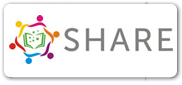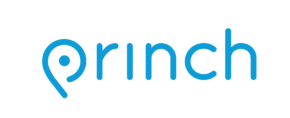How do I use a library computer?
Patrons with a valid library card within the Lakeshores Library System may use the library’s 9 public access computers. To log in, patrons will need their library card number and PIN. Patrons will receive ninety minutes of computer time and may extend that indefinitely. Please note that public computers automatically logout 15 minutes before the library closes.
Guests can also access our computers by requesting a guest pass at the info desk, which works the same as a library card. Guests will be asked to present a photo I.D. in order to use a public access computer.
All computers have high speed internet and Microsoft Office. Files cannot be saved on library computers-please bring a flash drive to save your work.
For higher volume scanning, please use the public copy machine. You may scan to a flash drive or email address. There is no charge for scanning.
How do I make prints & copies at the library?
The library has a photocopier located near the checkout desk. Copies are $.10 per page for black and white, and $.50 per page for color copies.
You can also print from our public computer terminals for the same price. When you print, the print job goes to our print release terminal next to the photocopier. When you’re ready to print, just head over to the print release station, select your print job, put the money in the vending machine, and your copies will be printed.
You can also print wirelessly from your personal devices:
Introducing Princh, our new printing solution!
We have implemented Princh, a new printing solution, at our libraries. With our new solution it is now possible to easily and securely print from a mobile phone, tablet, or laptop, both remotely and at the library.
How to use the service
Printing from your mobile phone or a tablet
- When printing at the library: locate the print guide poster near the printer and scan the QR code.
- When printing remotely: open your browser, go to princh.com.
- Upload your document(s).
- Adjust the settings.
- Enter your email address.
- Proceed to the Print Release Terminal to pay for and finalize your print job.
Printing from your laptop
- When printing remotely or at the library: open your browser, go to princh.com.
- Upload your document(s).
- Adjust the settings.
- Enter your email address.
- Proceed to the Print Release Terminal to pay for and finalize your print job.
If you require further help, we have instructions available at our libraries, and you can always ask staff for help.
How do I send a fax?
Matheson Memorial Library offers outgoing fax service for $1.00 per page sent. Please bring your documents and outgoing fax number to the circulation desk and one of our library assistants will be glad to assist you. Sorry, but we are unable to receive faxes.